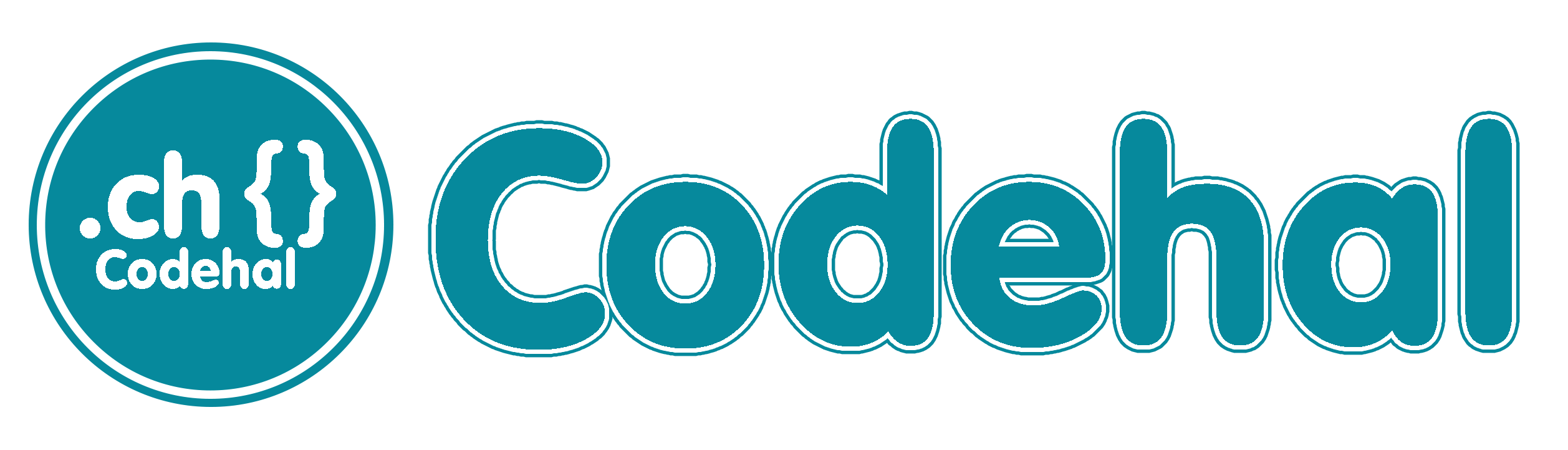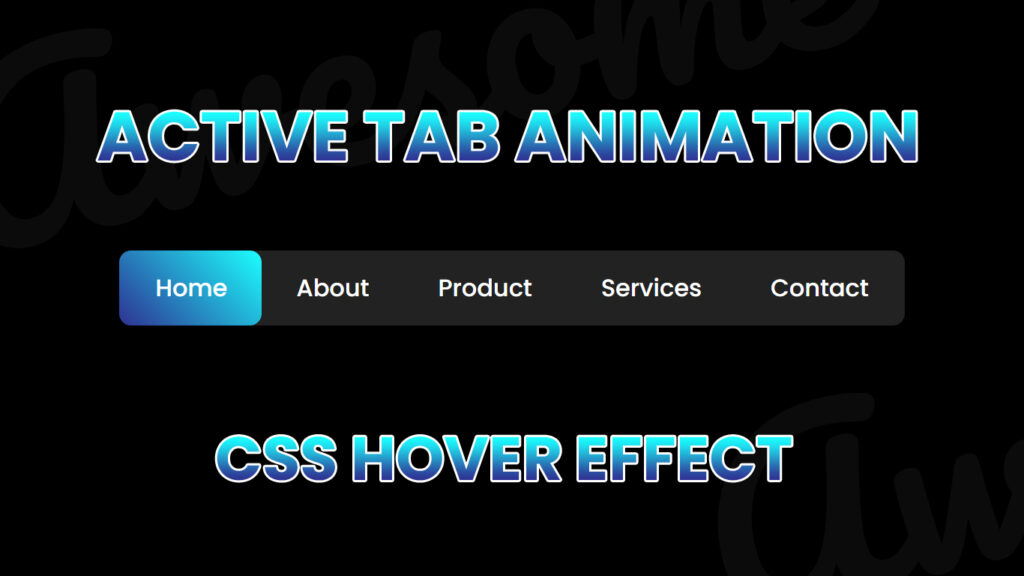
Hello everyone! In this blog, we will learn how to make animated navigation menu bar using HTML CSS.
Hey, peeps!.. So, you know how websites can either be total snooze fests or wicked cool, right? Well, one major factor in making a website off the hook is the navigation menu bar. But forget those plain Jane menus, animated navigation menus with epic hover effects and active tab action are where it’s at. Let’s dive into this rad world and find out how they’re taking the web by storm.
Video Tutorial:
You can also watch a video tutorial on this blog, “Animated Navigation Menu Bar using HTML CSS – Animated Tabs with Indicator” in the video below. Everything is done step by step, you can check out this video.
The Lowdown on Animated Navigation Menu
A navigation menu bar is like the GPS of a website. It’s what helps you find your way around. But who wants to stick with the basics? Animated navigation menus add a whole new level of pizzazz to your website. They’ve got animations, transitions, and interactive stuff that goes down when you click or hover over stuff. Think of it as your website’s way of spicing things up.
Hover Effects: All About That Interaction
So, hover effects are like the secret sauce of animated navigation menus. When you hover your mouse over a menu item, it goes boom!! It can change color, slide around, or maybe even grow bigger. These effects let you know something’s going on, and they make the menu feel alive.
Here’s the deets on some popular hover effects:
- Color Shift: The menu item goes cray cray and changes color when you hover over it. Instant bling.
- Underline Drama: Some items put on a show with a slick underline or border that appears when you hover over them.
- Dropdown Magic: For menus with lots of options, you can make submenus pop up when you hover over the main items. It’s like a hidden treasure chest!.
- Icon Remix: Icons or images can get jiggy with it by spinning or transforming when you hover over them. That’s that cool factor we’re talking about.
Tech Behind the Magic
Creating these mind blowing animated navigation menus isn’t just magic, it’s also tech wizardry. Here is what’s in the mix:
- HTML and CSS: These are like the foundation of web design. CSS controls how things look, and HTML is like the blueprint.
- CSS Transitions and Animations: CSS has its own bag of tricks for making things slide, fade, or jump. It’s all about the timing and style.
Crafting a Mind Blowing Menu
So, if you’re ready to craft your own wicked animated navigation menu, follow these steps:
- Plan It Out: Start by sketching or wireframing your menu, decide what hover effects and active tab animations you want. Be creative and think about your website’s vibe.
- HTML Structure: Create the structure using HTML, like lists and list items. Keep it neat and organized.
- CSS Style: Get styling with CSS – pick your colors, fonts, and make those hover effects pop. Style is everything..
- Test and Adjust: Give your menu a test run on different devices and browsers. Listen to feedback and tweak it until it’s fire.
Folder Structure:
First, you create a folder with any name, for example, “animated menu navigation tabs“, Inside that folder are html and css files, and you can give them any name, for example, “index.html” for html files and “style.css” for css files.
Source Files – Animated Navigation Menu Bar
HTML Code:
<!DOCTYPE html>
<html lang="en">
<head>
<meta charset="UTF-8">
<meta http-equiv="X-UA-Compatible" content="IE=edge">
<meta name="viewport" content="width=device-width, initial-scale=1.0">
<title>Navigation Menu Bar Hover Effect | Codehal</title>
<link rel="stylesheet" href="style.css">
</head>
<body>
<nav>
<a href="#">Home</a>
<a href="#">About</a>
<a href="#">Product</a>
<a href="#">Services</a>
<a href="#">Contact</a>
<span></span>
</nav>
</body>
</html>CSS Code:
@import url('https://fonts.googleapis.com/css2?family=Poppins:wght@500&display=swap');
* {
margin: 0;
padding: 0;
box-sizing: border-box;
font-family: 'Poppins', sans-serif;
}
body {
display: flex;
justify-content: center;
align-items: center;
min-height: 100vh;
background: #000;
}
nav {
position: relative;
width: 524px;
height: 50px;
background: #222;
border-radius: 8px;
display: flex;
justify-content: center;
align-items: center;
}
nav a {
position: relative;
display: inline-block;
font-size: 1em;
color: #fff;
text-decoration: none;
padding: 0 23px;
z-index: 1;
}
nav span {
position: absolute;
top: 0;
left: 0;
width: 95px;
height: 100%;
background: linear-gradient(45deg, #2e3192, #1bffff);
border-radius: 8px;
transition: .5s ease;
}
nav a:nth-child(1):hover~span {
left: 0;
}
nav a:nth-child(2):hover~span {
left: 95px;
}
nav a:nth-child(3):hover~span {
left: 189px;
width: 110px;
}
nav a:nth-child(4):hover~span {
left: 298px;
width: 115px;
}
nav a:nth-child(5):hover~span {
left: 413px;
width: 110px;
}Conclusion
Animated navigation menus are like the magic sauce for your website. They’re all about interaction, style, and keeping users in the loop. By using HTML and CSS, you can create a menu that’s not just functional but also mind blowingly awesome. So, get your creative juices flowing, plan it out, and make your menu pop. Your website will thank you for it.